
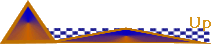 | |
 |
Online Reading Groups:
|
In 1996, a newly launched site at AOL
started an online
reading community where the concept was to allow folks to participate in
their own "member driven, member led" Online Reading Groups. The
site would be happy to supply some advice, a touch of leader training, a
chat room, a message board and a little marketing. These "member
driven" groups would evolve as far and as well as their own interests
allowed. Over time, a rather large community of multi-genre groups
developed, matching most reader's tastes! These groups were maintained by
devoted leaders, dedicated to their groups. Many of these groups evolved
slowly to extend their offerings to the Internet...first with newsletters
and e-group listserves, later, via chat rooms, message boards and websites
of their own. 4 years on the internet, can be an ETERNITY worth of changes,
and many of these independent groups acknowledged that they needed to
enhance their participation throughout the Internet.
In our desire to support that "There IS Intelligent Life in
Cyberspace... ; We went ahead and developed this site, ReadingGroupsOnline.com.
The "Book Clique Cafe" is our Reading Group Community.
All of our affiliated groups are independent...that is to say, they
voluntarily join our webring directory in order to expand their internet
presence, but each group is responsible for determining when and where they
meet, along with their content and activity level.
ReadingGroupsOnline.com
simply helps provide an active readers community for them to interact with
on the internet. Historically, we have found that this community is a great
place for avid readers to have a comfortable discussion and find like minded
cyberbuddies. Several groups use AIM
chatrooms, which are free rooms that work for ALL users after an easy
download; AOL, internet based and Mac. Many of our groups are utilizing the
great message boards at ezboard.com.
Other groups use other outlets which they will be happy to help you
navigate. Some groups have their own extensive websites linked from our
pages. Our directory
leads to the individual groups and their links which have joined our ring.
So Come Join our CLIQUE... Just keep CLICKING, through our new boards, our
new site, our new groups!!! We have always been open to the thought that ANY
group of cyberbuddies who share a common interest in books, should find a
place to enjoy their rapport and their passion towards particular books and
authors.
New Members and Groups are ALWAYS WELCOME!!! |
In 1996, a newly launched site at AOL started an online
reading community where the concept was to allow folks to participate in
their own "member driven, member led" Online Reading Groups. The
site would be happy to supply some advice, a touch of leader training, a
chat room, a message board and a little marketing. These "member
driven" groups would evolve as far and as well as their own interests
allowed. Over time, a rather large community of multi-genre groups
developed, matching most reader's tastes! These groups were maintained by
devoted leaders, dedicated to their groups. Many of these groups evolved
slowly to extend their offerings to the Internet...first with newsletters
and e-group listserves, later, via chat rooms, message boards and websites
of their own. 4 years on the internet, can be an ETERNITY worth of changes,
and many of these independent groups acknowledged that they needed to
enhance their participation throughout the Internet.
In our desire to support that "There IS Intelligent Life in
Cyberspace... ; We went ahead and developed this site, ReadingGroupsOnline.com.
The "Book Clique Cafe" is our Reading Group Community.
All of our affiliated groups are independent...that is to say, they
voluntarily join our webring directory in order to expand their internet
presence, but each group is responsible for determining when and where they
meet, along with their content and activity level.
ReadingGroupsOnline.com
simply helps provide an active readers community for them to interact with
on the internet. Historically, we have found that this community is a great
place for avid readers to have a comfortable discussion and find like minded
cyberbuddies. Several groups use AIM
chatrooms, which are free rooms that work for ALL users after an easy
download; AOL, internet based and Mac. Many of our groups are utilizing the
great message boards at ezboard.com.
Other groups use other outlets which they will be happy to help you
navigate. Some groups have their own extensive websites linked from our
pages. Our directory
leads to the individual groups and their links which have joined our ring.
So Come Join our CLIQUE... Just keep CLICKING, through our new boards, our
new site, our new groups!!! We have always been open to the thought that ANY
group of cyberbuddies who share a common interest in books, should find a
place to enjoy their rapport and their passion towards particular books and
authors.
New Members and Groups are ALWAYS WELCOME!!!
|
[Back To
Top]
 | Join A Reading Group:
All of Our Affiliated Reading Groups are Open to New Members.
Individual groups many have some restrictions which are mandated by the
Leaders of the Group due to age related content. Our communities are
attractive to mature readers and literary content is for teens and
older.
To Join A Group:
 | Full Information Can Be Found at:
JOIN A GROUP |
 | Select the group or groups you want to Join via the Directory. |
 | Individual Group Pages contain the email contact for
each Group Leader. You can email them directly for more information or
to join the group. |
 | You can use our CONTACT form
or Email: Readinggroups@aol.com |
|
[Back To
Top]
[Back To
Top]
[Back To
Top]
 | Supporting
Our Shopping Mall:
In order to meet our members preferences, we go
out of our way to avoid using any Advertising Links directly at this WebSite.
But reality is, there are costs associated with this community to keep
it running. We have to pay for a good server and any updated features that
are of interest to the groups. We believe it is important to have an area
where readers can safely interact with others in literate and friendly
discussions.
We created our "MALL" to make it easy for supportive members to
buy books and other essentials in life. We keep all advertising links on the
Mall Page. Any sales generated via our links, earn a small commission.
If you already intend to make a purchase, it doesn't cost you anything
additional to start that purchase with one of our Mall Links. You are
helping us to SERVE you and Continue a Community that
|
[Back To
Top]
 |
AIM
Using AIM©, AOL Instant Messenger For Chats
Overview: AIM allows you the ability to instant message any of your friends at
the click of a button anytime you are online and talk instantly one on one with
them. You or your friends do not have to be AOL members to use this feature, you
simply need to download it to your computer! It has numerous features which
include: setting up chat rooms, sending instant messages, live talk, privacy
controls, a news and stocks ticker, as well as complete customization!
If you already have AIM on your computer, you may need to upgrade. Earlier
versions of AIM for both MACs and PCs didn't have the chat room feature.
What
is AOL Instant Messenger
Downloading and using AIM, AOL Instant Messenger:
Step 1. Where to download:
AOL Members choose this link to download AIM: Registration
for America Online Members
NON AOL Members choose this link to download AIM: Select
a Screen Name!
Once you have a screen name and password make sure you write them down so you
don't forget. :) You will need your password to sign on to AIM. :)
Step 2. Downloading process
When you click on the download link, it will give you a file download window
with the box checked save to disk, just click ok. The file will then download to
your C: drive. The downloading time is different for everyone so just be patient
till it finishes...Great time for a cup of coffee or tea:) Once the file is
finished downloading, sign off AOL.
( Caution ) Make sure if you have any other programs open you close them
before you install AIM.
Step 3. Installation process
To Install AIM follow these steps....go to the Start button, click on it, choose
FIND, now click on find files and folders. The Find: All Files window will pop
up. In the name and location tab add the following info, in the Named
section type in AIM95.exe
In the Look in: section make sure it's on your [C:] drive, if the
C: is not showing click on the down arrow and the drop down scroll will appear
choose the C:
Now click on the Find Now Button, it will list the AIM95 file at the
bottom of the window.
Double click on the AIM95 file name, you will get a message telling you
that this will install AOL Instant messenger, do you wish to continue, click YES,
this will start the installation process ...
AIM will install an Icon on your desk top and will also add an icon in your
start up, located on your start up task bar, both icons are a yellow man. If
your computer doesn't set up an AIM Icon to your desktop, see Step 7.
Special features
Step 4. Using AIM:
You must be online to use AIM either using your Internet Service Provider (ISP)
or AOL.
Sign on to AOL or to your Internet service provider (ISP), once you are
connected you can click on the AIM icon to open, enter your screen name and
password if required. Once you are logged in, your AIM personal buddy list will
pop up on your screen. At the top of your buddy list window, you will find three
tools: My Aim, People and Help. It is in these tools where you customize your
preferences, and add buddies to your listing, if your buddies have AIM and they
are online and have AIM open you will see them appear in your listing as online.
To add buddies click on list setup, and at the bottom click on the man and +
sign to add a buddy. You must use the same name that your buddies used to
register for AIM.
Step 5. Book Group AIM chat rooms:
Your individual Book Group in most cases will be using an AIM Chat room with a
specific name for all your assigned chats. There is an easy way for you to save
a particular chat room to your desktop for easy access if you plan on coming
back to the chat room more than once.
While you are in the chat room, click on File and then Create Shortcut. AIM will
create a shortcut for you on your desktop where you can one click in the future
to gain instant access to that particular chat room after logging on to the
Internet/AOL and logging on to AIM. If you have your AOL or Internet screen
maximized so you cannot see your desk top, minimize your screens to open the
chat room on your desk top, if you want your AOL back up than minimize the chat
room, than maximize your AOL window, then click on the chat room on bottom the
task bar to open the chat room again....
Step 6. Chat Room Preferences
Once you have entered a chat room, you can set up your chat preferences. To do
this, go to the taskbar and look for View. In View, scroll down to Edit Chat
Preferences, or use your Alt + E, and click. Your preferences window will open
up with several different options inside it. If you prefer not to hear the
sounds of incoming and departing people in the chat room, simply go to the tab
that says Buddy Chat >sounds and then change your preferences. To change your
font and color settings, go to the tab that says General. You will also find
other options inside that tab. Take some time to browse through the different
tabs and options available to become acquainted with the preferences area.
In the chat room, you can enlarge your font, bold, italicize, and underline what
you send to the chat window, as well as insert links. AIM also has an emoticon
feature with several different expressions you can use while chatting. If you
want to Instant Message (IM) someone in the chat room, click on their name in
the box and click on the button that says IM. An IM window will open up for you
to talk privately, and not in the chat room. To ignore a person in the chat
room, highlight their name and click the ignore button. If you want to talk
live, click on the person you wish to talk live with and then click on the talk
button. The info button will give you information about the people in the chat
room. To find out more about them, simply highlight their name and click the
info button. If you prefer to not have the window at the bottom of the chat room
that says Hot Chats and would like a larger screen for the chat room, there is a
button where you can take those chats off of your screen and it is a button that
says Less. Click on Less to remove those extra chats, and the button will then
change to More, which you click again to have those chat links come back.
You can save a particular chat room to your desktop for easy access by clicking
on File on your taskbar and then Create Shortcut. AIM will create a shortcut for
you on your desktop where you can one click in the future to gain instant access
to that particular chat room. For any more help on the chat room features,
simply click on help at the top of your chat room window.
Step 7. Special features
Logging chats:
AIM does not automatically log chats, after the chat, while the chat room is
still open..., can go to edit in the task bar, choose select all, than go to
file and choose save, decide where you want to save the file on your system or
choose the AIM95 folder, than give the file a name, it will save the chat room
text to your hard drive. When you open it, the file will open the text as a web
page, copy and paste the information to another document if you choose. :)
Setting up a your own chat room:
Once you have signed on to AIM, go to the list setup tab, click on buddies, then
click on the add buddy icon on the bottom (man with + sign) add your AIM screen
name. Then click on the online tab, your name will be showing as online, click
on your name, than go to the bottom and click on buddy chat icon, you will get a
buddy chat window with your name in the invite section plus it will also name
the chat room starting with your name , click send ..now you are ready to play,
have fun. :)
Large Chat Room Text:
If your chat room text is too large, go to view on the task bar, click edit chat
preferences, click on the General tab and go to Text magnifications change it to
a lower setting, click apply, then OK.
To create an AIM Desktop icon...go to my computer on your desk top (icon
of a computer), click on the C: drive, than click on Program files, than click
on AIM95 file, locate the yellow man click on it, than right mouse click, you
will get a drop down menu, choose create a shortcut. it will make a shortcut to
aim icon, click on this new icon while holding down the mouse button drag and
drop it to your desktop.
Quick
Tips for Getting Starte
AOL Instant Messenger is Copyright
© 1999 America Online, Inc. |
[Back To
Top]
|
